On Pixlr, I opened the software online and the created a new canvas for my advert A3 portrait with a white background. I did this by just clicking on 'Create New' then I chose 'Print' A3 in the presets and then I added a name and background of white
I downloaded one image from Unsplash to practice my advert this is the image
Next I added my image to my canvas I did this by clicking on select and then select all, then copy and then I clicked back into the canvas and clicked on edit and then paste. Then as my canvas was larger than my image I cropped my canvas by clicking on the crop tool, adjusting to create a small border and then I hit return and my canvas and image are ready.
I used Tailor Brands to create a logo. MY company is called BSCARS as its a autoshowroom. THis is the final outcome.
I snipped the logo from Tailor Brands and I uploaded this by opening it on Pixlr and then I used the move tool to put it in the left hand corner. I also lowered the opacity by clicking on the layer and then the three dots on the right hand layers box and then lowered the opacity using the slider
I created a text layer by clicking on the text tool in the night hand mane and then added a text layer. I used the text tools in the top menu to change the font Verdana 98pts and I changed the colour to white and made it bold to stand out on my advert.
This my final advert
Reflection:
This is a good practice however in the real advert I will improve on the text on image so that it is clearer to read and create a better tagline for my product.


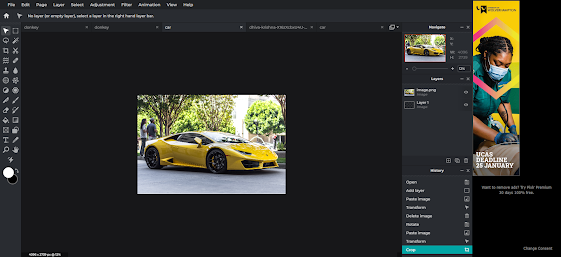



.png)
Comments
Post a Comment